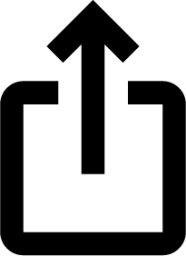iOS 18: Recording Audio With Transcripts in Notes
Sep 19, 2024
In iOS 18, Apple has made a significant enhancement to the Notes app, introducing a built-in audio recording feature that streamlines the process of capturing and transcribing voice notes. The new functionality is available on iPhone 12 and later models, and allows you to record audio directly within a note, eliminating the need to use separate apps or share files.
The new audio recording tool in Notes offers more than just simple voice capture. As users record, the app automatically generates a real-time transcript, making it easier to review and search through recorded content. This feature is particularly useful for students attending lectures, professionals in meetings, or anyone who needs to quickly capture and reference spoken information.
Record a Voice Note and Get a Transcript
To use the new audio recording feature in iOS 18's Notes app, simply follow these steps:
Open the Notes app and create a new note or open an existing one.
Tap inside the note, then select the paperclip icon from the menu above the keyboard.
Choose Record Audio from the pop-up menu.
Press the red record button to start recording, and tap it again to stop. To view the transcript, tap the quote bubble icon in the bottom-left corner.
To add the full transcript to the note, tap the three-dot menu in the upper right corner.
Select Add Transcript to Note from the dropdown menu.
That's all there is to it. While the audio recording feature offers new note-taking abilities, it's worth noting that it currently only supports English, but Apple will likely bring support for additional languages in a future update.
In an iOS 18 update coming later this year, Apple Intelligence will also be able to generate transcription summaries, offering a distilled, more easily digestible version of your voice recordings.Tag: Apple NotesThis article, "iOS 18: Recording Audio With Transcripts in Notes" first appeared on MacRumors.comDiscuss this article in our forums