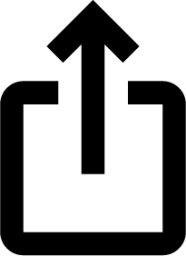iOS 18: How to Use New Text Effects in Messages
Sep 19, 2024
In iOS 18, Apple has added several new features to its Messages app, one being the ability to add neat text effects to your messages to make them more expressive.
The new animated text effects can be applied to your entire message, a single word, a phrase, or even an emoji or sticker. The options include Big, Small, Shake, Nod, Explode, Ripple, Bloom, and Jitter.
Here's how to add a text effect in the Messages app in iOS 18:
Select the text, emoji, or sticker that you want to add an effect to with a double tap. (You can use the anchors to shorten and widen your selection.)
Tap the "A" icon in the suggestions bar above the keyboard, or select the Text Effects option in the popup menu (tap the right chevron button to reveal it).
Choose the text effect that you'd like to use.
In a conversation with someone running iOS 18 or a later update, the text or emoji that has an effect applied to it will continually animate when viewed. Note that these effects do not work on earlier versions of Apple's operating systems and won't show up at all.Tag: MessagesThis article, "iOS 18: How to Use New Text Effects in Messages" first appeared on MacRumors.comDiscuss this article in our forums